A client may come in and buy a service (such as a basic detail package) but also purchase a product in the same visit. At this point, you will want to combine the service and product into the same invoice.
1. Click on the “Payments” tab and go to “Invoices”
2. Either choose an existing invoice with a job that you want to include on the “merged” invoice, or create a new invoice.
3. On the Invoice details screen, click the gray “Select Bookings” link and choose the bookings you want to link from the dropdown list.
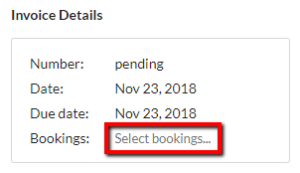
4. Now, in order to ensure that you can locate which invoice is attached to the booking, go to the “Appointments” screen.
5. Locate the appointment, and note that the invoice number attached to the booking is listed under the booking number. This will help you keep track and avoid creating duplicate invoices for the same booking.